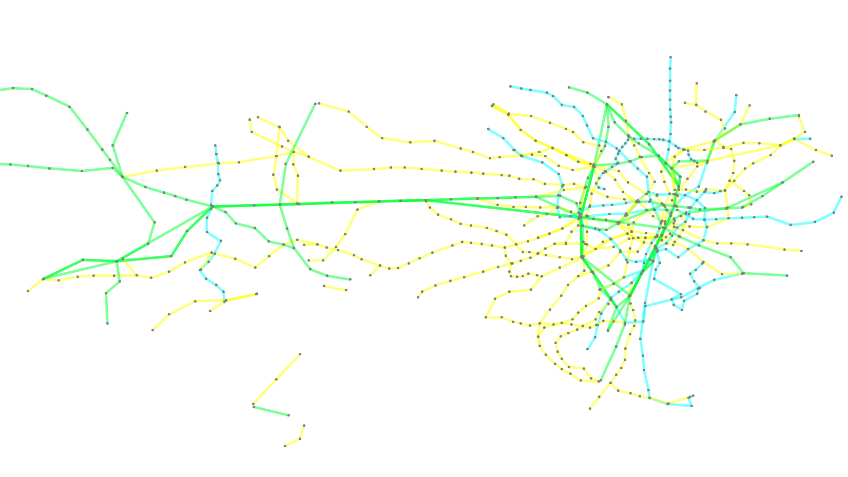Tokyo Railways¶
Tokyo Railways graph is a representation of the railway network of Tokyo. You can construct this graph in graphspace_python by the following steps:
Importing necessary modules¶
You have to import the GSGraph
class to construct a graph, GraphSpace client
class to upload the graph to GraphSpace, and other necessary modules (urllib and json).
>>> import urllib
>>> import json
>>> from graphspace_python.graphs.classes.gsgraph import GSGraph
>>> from graphspace_python.api.client import GraphSpace
Initialize GraphSpace client¶
You have to initialize the GraphSpace client by providing your username and password.
>>> graphspace = GraphSpace('user1@example.com', 'user1')
Fetch graph data¶
You can fetch the structural data of the Tokyo Railways graph, consisting of its nodes and edges, present at https://cdn.rawgit.com/maxkfranz/934042c1ecc464a8de85/raw, by using urllib and json module.
>>> data_url = 'https://cdn.rawgit.com/maxkfranz/934042c1ecc464a8de85/raw'
>>> response = urllib.urlopen(data_url)
>>> graph_data = json.loads(response.read())
Set name,tags and visibility status¶
Using the mothods of the GSGraph class you can set name, tags and visibility status for your newly created graph.
>>> G.set_name('Tokyo Railways')
>>> G.set_tags(['tokyo-railways', 'graphspace', 'demo'])
>>> G.set_is_public()
Define meta-data¶
Meta data for the graph can be set in the following way:
>>> data = {
>>> 'description': 'Graphical representation of railway network of Tokyo.<br>View functional demo of this graph at:\
>>> <a href=\"http://js.cytoscape.org/demos/tokyo-railways/\">http://js.cytoscape.org/demos/tokyo-railways/</a>',
>>> 'directed': False
>>> }
>>> G.set_data(data)
Construct nodes and edges of graph from graph data¶
The fetched graph data is a dictionary having an array of nodes and an array of edges in it. You can iterate through the arrays to add nodes, node positions and edges in the following manner:
>>> for node in graph_data['elements']['nodes']:
>>> G.add_node(node['data']['id'], node['data'])
>>> G.set_node_position(node['data']['id'], node['position']['y'], node['position']['x'])
>>> for edge in graph_data['elements']['edges']:
>>> G.add_edge(edge['data']['source'], edge['data']['target'], edge['data'])
Set styling for graph elements¶
You can define style for the nodes and edges of the graph in the following manner:
>>> G.add_style('node', {
>>> "font-size": 16,
>>> "color": "orange",
>>> "min-zoomed-font-size": 12,
>>> "content": "data(station_name)",
>>> "width": 20,
>>> "z-index": 1,
>>> "border-color": "black",
>>> "height": 20,
>>> "background-color": "grey"
>>> })
>>> G.add_style('edge', {
>>> "opacity": 0.5,
>>> "font-size": 8,
>>> "color": "grey",
>>> "line-color": "green",
>>> "min-zoomed-font-size": 12,
>>> "content": "data(line_name)",
>>> "width": 20,
>>> "curve-style": "haystack",
>>> "haystack-radius": 0
>>> })
>>> G.add_style('edge[company_type = 0]', {
>>> "line-color": "#00FFFF"
>>> })
>>> G.add_style('edge[company_type = 1]', {
>>> "line-color": "#00FF33"
>>> })
>>> G.add_style('edge[company_type = 2]', {
>>> "line-color": "yellow"
>>> })
Upload graph to GraphSpace¶
Finally, you can upload the graph to GraphSpace.
>>> graph = graphspace.post_graph(G)
>>> graph.url
'http://graphspace.org/graphs/32708'
This demo graph is already present on GraphSpace. You can view it at http://graphspace.org/graphs/22683